As you may have noticed, many browsers have recently started disabling Adobe Flash by default, including B-Site.
This can be frustrating when attempting to upload files, but it’s very easy to resolve by re-enabling Flash in Google Chrome.
You can do this in a few simple steps.
Originally the local pack appeared down below the organic listings and showed 7 businesses:
Check whether Flash is enabled or not.
When attempting to upload files, if nothing appears in the ‘Upload Files’ box, Adobe isn’t currently enabled.
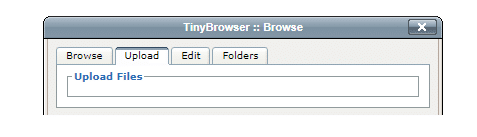
This is also the case if the ‘Browse’ button is missing.
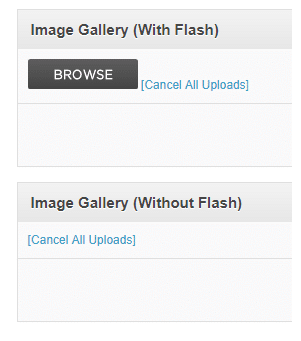
Enabling Flash in Google Chrome
- Open Google Chrome.
- Click the Padlock icon to the left of the URL.
- A drop-down box will appear, scroll down until you find ‘Flash’.
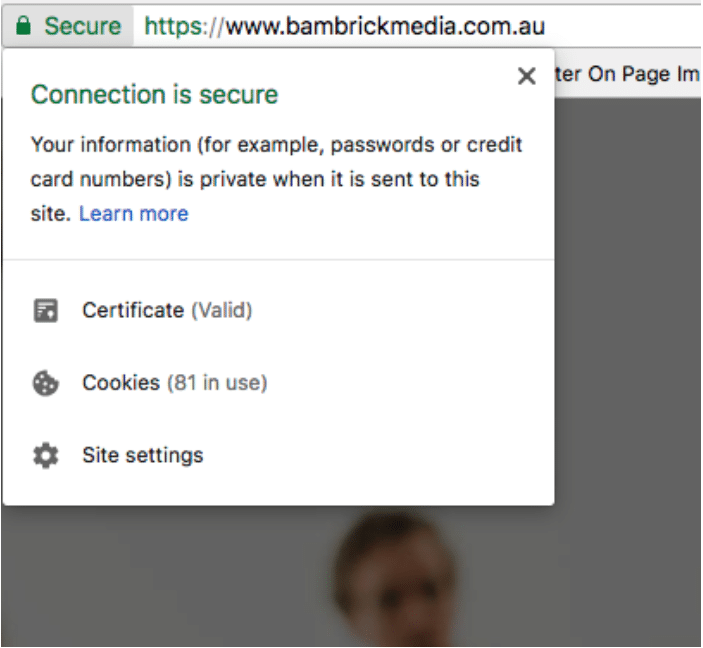
You may have to click ‘Site settings’ to access it.
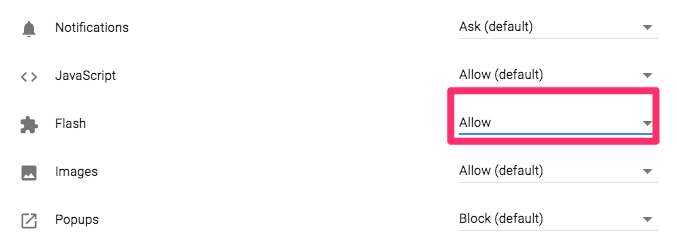
4. Set it to ‘Allow’.
5. Refresh the page.
You have now enabled Adobe Flash in Google Chrome.