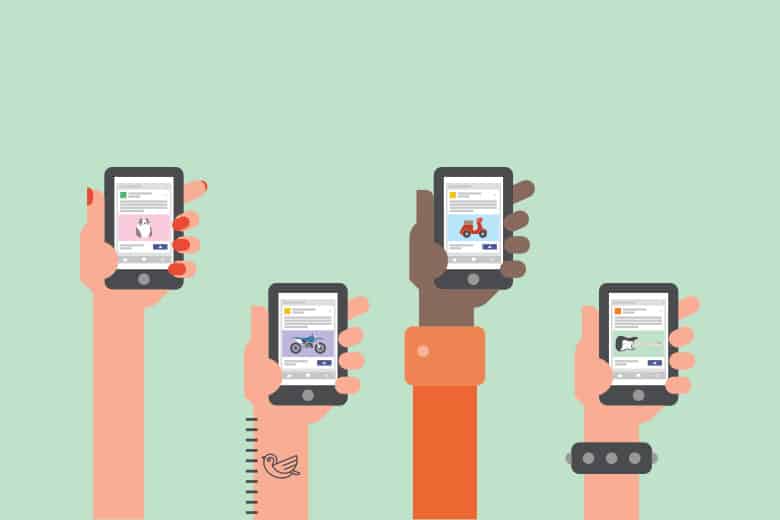
You can use Gmail for your email and still send and receive from [email protected] if you set it up correctly. To setup the emails complete the following steps:
Please note that any updates that Google make to their website may break these steps.
- Login to your Gmail account. You can also create a Gmail account in case you do not have one.
We now assume that you are now logged in to your Gmail account and are present on the home page.
- Click the Gear icon at the top right corner of the page, and then click on ‘Settings‘ links.
- On the ‘Settings‘ page, click on the ‘Accounts‘ Tab.
- In the ‘Account‘ tab, click on ‘Add a POP3 mail account that you own‘. This will open a popup window.
- In the popup window, enter the email address of the account from which you want to get the mail and click on ‘Next Step‘
- Enter the Username, Password. The POP Server address is populated by Google based on the sample settings, you can change the POP Server address if you use a different mail server address.
Click on ‘Leave a copy of retrieved messages the server‘ if you want your mail server to retain copies of your email.Click on ‘Add Account‘. Your mail account is now successfully been added. - If you want to use Gmail to send email as [email protected]. Click the ‘Yes, I want to be able to send mail as [email protected]‘ and Then click ‘Next Step‘.
- Enter the name associated with the email address added. And click ‘Next Step‘
- Enter the details for SMTP Server, Username and Password to configure Gmail to send emails for [email protected]
- Click on ‘Add Account‘
- Gmail will now send you a confirmation email with a link to verify and add your email address to your Gmail account.
Click on the link in the confirmation email or enter the verification code give in the email and click ‘Verify‘. The Popup box will close automatically.
That’s it! Gmail will now be checking your POP3 account every 2 or 3 minutes and moving the emails into Gmail for you.