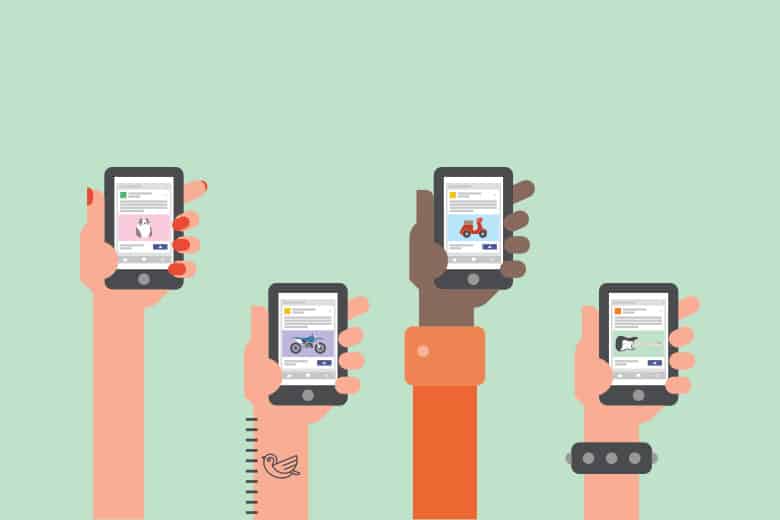
Use the following steps to configure email for Android.
If you have cPanel hosting, make sure you have created an email account first.
- Open the ‘Email‘ app
- Enter your email address and password in their respective fields

- Tap ‘Manual setup‘
- Select either POP3 or IMAP (IMAP is recommended)

- Fill out the Incoming connection details
 If Using SSL
If Using SSL
- The ‘Server‘ should be mail.your-domain-name
- If you are on Website or Reseller hosting, enter the domain name you get when you access your-domain-name/cpanel
- Select ‘SSL/TLS‘ under ‘Security Type’
- The ‘Server‘ should be mail.your-domain-name
If not using SSL
-
- The ‘Server‘ should be mail.your-domain-name
- Tap ‘Next‘
- Fill out the Outgoing connection details
 If Using SSL
If Using SSL
- The ‘Server‘ should be mail.your-domain-name
- If you are on Website or Reseller hosting, enter the domain name you get when you access your-domain-name/cpanel
- Select ‘SSL/TLS‘ under ‘Security Type’
- The ‘Server‘ should be mail.your-domain-name
If not using SSL
-
- The ‘Server‘ should be mail.your-domain-name
- The ‘Port‘ should be 587
- You can also use 25 and if you are on Website or Reseller hosting, you can also use 26
- Ensure there is a tick in ‘Require signin‘ and make sure your email address and password are entered
- Tap ‘Next‘
- Choose the checking frequency as desired as well as any notifications

- Tap ‘Next‘
- Enter the name that is sent out in emails in ‘Your name‘

- Tap ‘Next‘
The email account will now be created, and can be accessed by opening the ‘Email’ app, you can verify this works by sending yourself an email.


 If Using SSL
If Using SSL
 If Using SSL
If Using SSL

